Share for people that use HI5. This is skin hi5. It very nice!
Download Here :
How to Change Hi 5 Skins and How to Create Your Own
In this tutorial I will show you how to change your skins on Hi 5 and how you create your own. This tutorial is for beginners. If you are new to social networking or Hi 5 this tutorial will get you started with changing your profile skin. Go ahead and login to your Hi 5 account and we will get started.
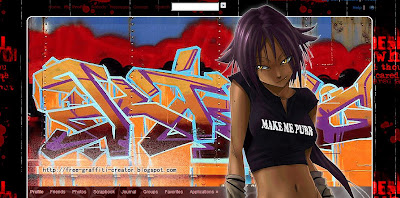
Once you login to your account you will be carried to your home page. On your home page you will see the links at the top. Click the My Profile link. On this page you will see your profile. Under your default photo, you will see a list of links. Click the Skin My Profile link.
On this page you will see the different skins that are available. To preview a skin, click the Preview link below the skin. Once you have previewed it, click the Back button on your browser. If you want to use that skin, click the Use Skin link below the skin. To change your skin, click the Change My Skin link under your default photo on your profile page.
To make your own skin, follow these instructions. Go back to your profile page. Click the Change My Skin link under your default photo. On the skins page you will see a link at the top right corner that says Make a Profile Skin, click that link.
On this page is where you will create your new skin. Open your profile page in a new window so that you can keep looking at it to see what is what. The first step is to give your skin a name. So enter a name in the name field.
We will start with the Page Global section first. The first part of this section is the page background. You can use an image for the background or a color. To use an image, click the browse button and locate the image that you want to use. To use a background color, enter the hex code for the color that you want to use. Then select the position of the background. You can leave the other two fields as they are.
The next section is the Text Header. Select the font that you want for this header and then enter the hex code for the color. In the next section you will need to enter the hex code for the text color and link color.
Download Here :
How to Change Hi 5 Skins and How to Create Your Own
In this tutorial I will show you how to change your skins on Hi 5 and how you create your own. This tutorial is for beginners. If you are new to social networking or Hi 5 this tutorial will get you started with changing your profile skin. Go ahead and login to your Hi 5 account and we will get started.
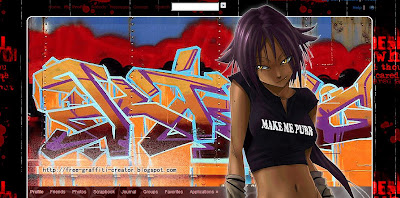
Once you login to your account you will be carried to your home page. On your home page you will see the links at the top. Click the My Profile link. On this page you will see your profile. Under your default photo, you will see a list of links. Click the Skin My Profile link.
On this page you will see the different skins that are available. To preview a skin, click the Preview link below the skin. Once you have previewed it, click the Back button on your browser. If you want to use that skin, click the Use Skin link below the skin. To change your skin, click the Change My Skin link under your default photo on your profile page.
To make your own skin, follow these instructions. Go back to your profile page. Click the Change My Skin link under your default photo. On the skins page you will see a link at the top right corner that says Make a Profile Skin, click that link.
On this page is where you will create your new skin. Open your profile page in a new window so that you can keep looking at it to see what is what. The first step is to give your skin a name. So enter a name in the name field.
We will start with the Page Global section first. The first part of this section is the page background. You can use an image for the background or a color. To use an image, click the browse button and locate the image that you want to use. To use a background color, enter the hex code for the color that you want to use. Then select the position of the background. You can leave the other two fields as they are.
The next section is the Text Header. Select the font that you want for this header and then enter the hex code for the color. In the next section you will need to enter the hex code for the text color and link color.




No comments:
Post a Comment